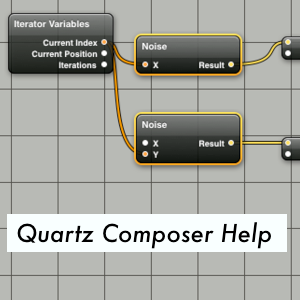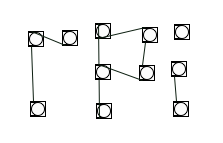
Here is a short overview of some useful topics for people, who like to get into PureData on the Raspberry Pi.
The very first step is to install Raspbian with the Noobs-installer.
How to install pd-extended on raspbian from puredata.info. And we found another tutorial, that shows how to install pd (without extended) on Raspberry Pi.
We had initial problems configuring audio this is what helped. From terminal, get into the config-menu by doing “sudo raspi-config”. Then get to “advanced options”, select “audio” and then “force HDMI” (or force Audio-Jack – depends on your needs).
For more troubleshooting, this thread in the Raspberry Pi-forum looks promising.
A pd-rpi workshop repository on github with lots of useful code and links. Don’t miss the Raspberry Pi site on Linux Audio.
Configure the keyboard on Raspberry Pi.
Type
sudo raspi-configSelect the option
configure_keyboard
Alternative way:
wiki.debian.org/Keyboard
Thread about reconfig the keyboard on Raspberry Pi site. Same topic on Stack Exchange.
Raspberry Pi Tips in the PureData-wiki.
puredata.info/docs/raspberry-pi
Running PD without GUI (Graphical User Interface).
How to run PD from the command line. On the Raspberry Pi it can be really useful, to run a pd-patch in the terminal mode – without any GUI. It is easy like that:
./pd -nogui mypatch.pd
or
./pd-extended -nogui mypatch.pd
Here is the link to another tutorial and the complete documentation of the pure-data command line parameters. Very useful for configuring stuff like audio-interface, midi-devices and audio-drivers.